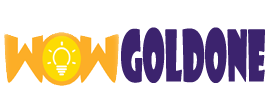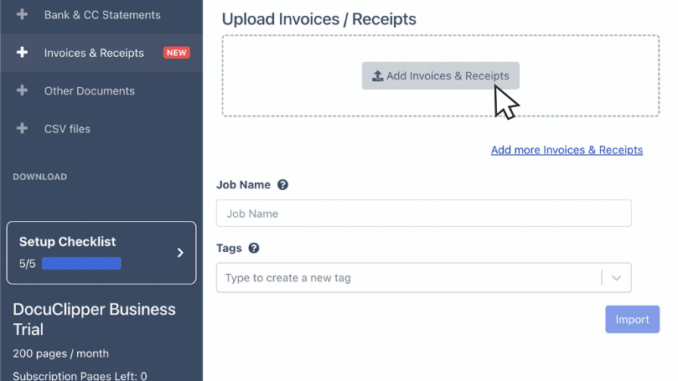
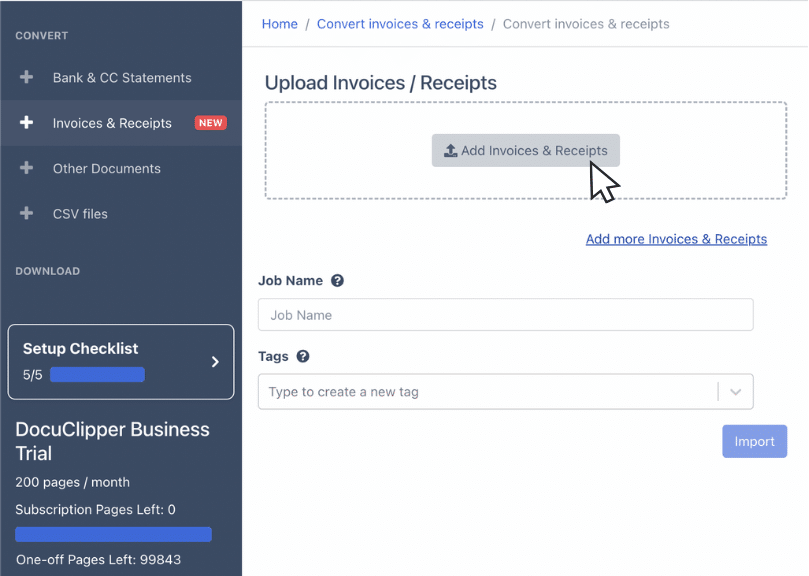
The process is even more complicated because accountants often receive these invoices through different means. Some clients send printed documents via courier, others send scans by email, and some even send photos, which are not always the best quality, via Whatsapp.
Moreover, it’s common for clients to send their documents at the very last minute. This usually happens when accountants are already busy with other tasks, particularly during the filing period. Accountants don’t just have to find these documents. They also have to save them in separate folders based on the client and prepare them for entry into the accounting system. These steps make the task of collecting and organizing documents a real headache and can consume a lot of valuable time.
In This Content
But what if there was a way to make this easier? Meet Entera
Entera is a practical and user-friendly solution designed to handle data entry. It’s compatible with Tally, making the task of managing and entry a large volume of invoices far less daunting.
In this article, we’ll discuss three ways you can upload documents in Entera to help speed up your work and make it more efficient.
3 ways to upload documents in Entera
Direct Upload from Your PC
If you’re already dealing with digital copies of invoices on your PC, Entera makes it incredibly simple to manage them. There is no need to manually sort or enter each invoice into Tally. With Entera, you can select all your invoices, receipts, and vouchers and upload them directly into the system.
One of the best parts? Entera does not have a problem if your documents are misplaced or mixed up. The system is designed to recognize and process up to 100 documents at once. This feature saves you from the hassle of manual sorting and data entry, allowing you to focus on more crucial aspects of your work.
Simply select the documents on your computer and sign in to your account at https://id.entera.global/, and Entera will take care of the rest. Once uploaded, Entera takes over, recognizing your data, organizing it, and preparing it for seamless entry into Tally. This way, you can drastically cut down on the time you’d normally spend on document management and get back to what truly matters – your core accounting tasks.
Email Forwarding
Email forwarding is one of the easiest ways to utilize Entera. Invoices are frequently sent by clients via email. Instead of printing them out or downloading each one to your PC, you can simply forward these emails to a unique Entera email address ([email protected]).
As soon as you forward the emails, Entera’s automated system kicks into action. The system immediately starts recognizing and processing the data from the invoices. There’s no need for manual input or organization on your part. This feature significantly reduces the time spent on data entry and allows for immediate processing of the data, ensuring a more efficient workflow.
Entera streamlines the entire process using this strategy, allowing you to concentrate more on your core responsibilities and less on administrative tasks. It’s an easy, seamless way to manage a large volume of invoices and import them into Tally.
Utilizing a Smartphone to Upload and Capture Bills There may be instances when you don’t have access to a scanner or a PC, but you still need to process invoices quickly. Entera has your back. With Entera, you can use your smartphone to capture and upload invoice images directly into the system.
Here’s how you can do it:
Open any browser on your smartphone. Google Chrome, Safari, or any other browser will work just fine.
Visit the Entera website at https://id.entera.global/
To access the drop-down menu on a mobile device, click on the three parallel lines, also known as the “hamburger icon.” Select the appropriate folder from the drop-down menu if you have multiple folders in your Entera account. This will guarantee that your documents are located appropriately. Click the “Upload documents” button.
Select the documents you wish to upload. If you’re using this feature for the first time, your smartphone will ask for permission to access your camera. You’ll need to grant this permission to capture images of your documents.
This feature is especially useful when you’re on the go and need to process invoices quickly. It’s a hassle-free, efficient method of getting your invoices into Entera and ultimately into Tally, no matter where you are. You won’t need a scanner or your desk to keep up with your invoice management responsibilities in this way. In addition to making managing a large number of invoices easier, these three methods also save you valuable time. After that, you can put this newfound efficiency to use in other important aspects of your work. So why stick to traditional methods when you can simplify and speed up your process with Entera?
Remember, time saved is time earned. Start your journey towards a more efficient accounting process with Entera today!